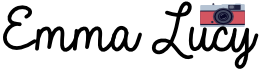The Sony Alpha Cameras have an outstanding rated lifetime of 100,000 to 200,000 actuations.
You have several options available to check the shutter actuation:
Free:
Try them at your own risk. Unfortunately, most of these apps only support previous versions and fewer Canon models.
- Camera shutter count – web app
- Canon EOS Digital Info – Windows
- Exiftool – Windows
- Opanda – Windows
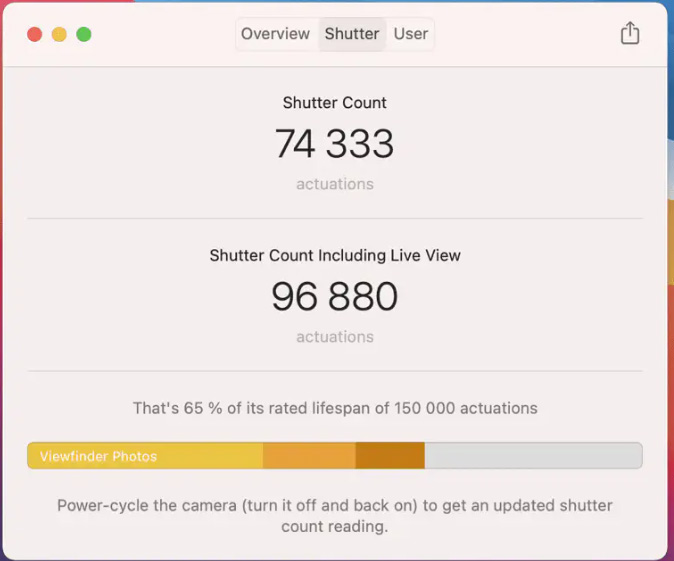
What is a shutter count and why is it important?
Understanding the Significance of Shutter Count in Your Camera: Unveiling the Hidden Metric
As photography enthusiasts, we often focus on megapixels and lens quality, but there’s another crucial factor that plays a significant role in your camera’s performance – the shutter count. In this comprehensive guide, we delve into the intricacies of shutter count, explaining why it matters and how it can impact your overall photographic experience. Gain a deeper understanding of this often overlooked metric to elevate your photography game.
Impacts of High Shutter Count on Camera Performance: Preserving the Lifespan of Your Gear
Have you ever wondered how your camera’s shutter count affects its performance over time? In this enlightening piece, we explore the consequences of a high shutter count on your camera’s longevity and functionality. Learn valuable tips on maintaining your gear, extending its lifespan, and ensuring peak performance. Don’t let your shutter count be the silent culprit behind decreased image quality – empower yourself with knowledge to protect your investment.
How to Find the Shutter Count on Your Sony Camera: Unveiling the Hidden Statistics
Unlock the secrets of your Sony camera by discovering its shutter count. In this step-by-step guide, we demystify the process of finding this essential metric, providing Sony users with the tools they need to monitor the health of their equipment. Whether you’re a seasoned professional or a photography enthusiast, understanding your camera’s shutter count is key to maximizing its potential. Elevate your photography journey with this insider knowledge.
Factors Affecting Shutter Life Expectancy: Prolonging the Life of Your Camera Shutter
Your camera’s shutter is a mechanical marvel, but it’s not invincible. Explore the various factors that can impact the life expectancy of your camera’s shutter in this informative article. From shooting habits to environmental conditions, we break down the key elements that contribute to wear and tear. Armed with this knowledge, you can implement practices to extend the lifespan of your shutter, ensuring it continues to capture those perfect moments for years to come.
Myths and Truths About Shutter Count: Separating Fact from Fiction
Shutter count myths abound in the world of photography, and it’s time to set the record straight. In this myth-busting exploration, we debunk common misconceptions surrounding shutter count, providing you with the truth about its significance. From the belief that high shutter counts are always detrimental to your camera to misconceptions about resetting counters, we unravel the myths and offer practical insights to help you make informed decisions about your gear. Don’t be swayed by misinformation – empower yourself with the facts.
How to check the shutter count on different Sony camera models?
Checking Shutter Count on Sony A7 III
Understanding the shutter count of your Sony A7 III can provide valuable insights into your camera’s usage and potential maintenance needs. To check the shutter count on your Sony A7 III, follow these steps:
- Power On the Camera: Turn on your Sony A7 III and ensure it is in shooting mode.
- Access the Menu: Navigate to the main menu by pressing the Menu button on the camera.
- Select Setup Menu: Within the menu, locate and select the Setup (toolbox) menu, typically represented by a wrench icon.
- Find the “Page 6” Option: Look for the option named “Page 6” or a similar indication within the Setup menu.
- Locate Shutter Count: Once on Page 6, you should find the shutter count information, usually labeled as “Shutter Actuations” or “Shutter Count.”
- Read the Count: The displayed number represents the total shutter count of your Sony A7 III. This figure can be helpful for assessing the camera’s usage and estimating its remaining lifespan.
Keep in mind that the exact menu options may vary slightly depending on firmware updates, but these general steps should guide you to find the shutter count on your Sony A7 III.
Step-by-Step Guide to Find Shutter Count on Sony A7R
Knowing the shutter count of your Sony A7R is crucial for evaluating its overall health and making informed decisions about maintenance. Here’s a step-by-step guide to finding the shutter count on your Sony A7R:
- Power On the Camera: Turn on your Sony A7R and ensure it is in shooting mode.
- Access the Menu: Press the Menu button to enter the camera’s menu system.
- Navigate to the Toolbox Menu: Look for the Toolbox icon, typically represented as a wrench, and select it. This menu often contains crucial settings and information.
- Locate the Shutter Count: Scroll through the options in the Toolbox menu until you find the shutter count information. It may be labeled as “Shutter Actuations” or a similar term.
- Check the Count: The displayed number indicates the total shutter count on your Sony A7R. This information can be valuable for understanding the camera’s usage and predicting potential issues.
Note that menu names and locations may slightly vary depending on firmware versions, but these general steps should guide you to find the shutter count on your Sony A7R.
Methods for Checking Shutter Count on Sony A6500
The shutter count of your Sony A6500 can provide insights into its usage and help you assess its overall condition. Here are methods for checking the shutter count on your Sony A6500:
- Camera Information in Playback Mode:
- Turn on your Sony A6500 and switch to playback mode.
- Navigate to the last image taken or any image.
- Press the “Display” or “Info” button until you find the screen displaying detailed image information.
- Check for the shutter count information, often labeled as “Image Number.”
- Menu Navigation:
- Turn on the camera and enter the menu by pressing the Menu button.
- Navigate to the “Setup” or “Toolbox” menu (represented by a wrench icon).
- Look for an option related to the camera’s information or settings.
- Find the shutter count, usually labeled as “Shutter Actuations” or a similar term.
- Third-Party Software:
- Use third-party software like “ExifTool” or “Opanda IExif” on your computer to extract detailed information from the images taken with your Sony A6500, including the shutter count.
Remember that the specific steps may vary slightly based on firmware versions, but these general methods should help you check the shutter count on your Sony A6500.
Shutter Count Retrieval for Sony A9
Determining the shutter count on your Sony A9 is essential for monitoring its usage and making informed decisions about maintenance. Follow these steps to retrieve the shutter count on your Sony A9:
- Power Up the Camera: Turn on your Sony A9 and ensure it is in shooting mode.
- Access the Menu: Press the Menu button to enter the camera’s menu system.
- Navigate to the Toolbox Menu: Look for the Toolbox icon (usually represented as a wrench) and select it. This menu typically houses important settings and information.
- Find Shutter Count Information: Scroll through the Toolbox menu until you find the shutter count information. It might be labeled as “Shutter Actuations” or a similar term.
- Check the Count: The displayed number indicates the total shutter count on your Sony A9. This data is valuable for assessing the camera’s usage and predicting potential maintenance needs.
While menu names and locations may vary slightly with firmware updates, these general steps should guide you to retrieve the shutter count on your Sony A9.
Locating Shutter Count on Sony A6000
Understanding the shutter count on your Sony A6000 is crucial for evaluating its lifespan and usage. Follow these steps to locate the shutter count on your Sony A6000:
- Turn On the Camera: Power up your Sony A6000 and ensure it is in shooting mode.
- Access the Menu: Press the Menu button to enter the camera’s menu system.
- Navigate to the Toolbox Menu: Look for the Toolbox icon (usually represented as a wrench) and select it. This menu typically contains important settings and information.
- Locate Shutter Count Information: Scroll through the Toolbox menu until you find the shutter count information. It might be labeled as “Shutter Actuations” or a similar term.
- Check the Count: The displayed number represents the total shutter count on your Sony A6000. This information can be useful for assessing the camera’s usage and potential maintenance needs.
Keep in mind that menu names and locations might vary slightly with firmware updates, but these general steps should help you locate the shutter count on your Sony A6000.
Understanding the impact of shutter count on a used Sony camera
Factors to Consider When Purchasing a Used Sony Camera.
When considering purchasing a secondhand Sony camera, three key variables should drive your decision-making process:
- Shutter Count: Check the camera’s shutter count to determine its use and possible deterioration. A lower shutter count often suggests less stress on the camera’s mechanical components.
- Physical Condition: Inspect the camera’s body for evidence of wear, damage, or corrosion. Scratches, dents, and faulty buttons may all have an influence on camera performance.
- Sensor Health: Examine the camera sensor for dust, scratches, or other imperfections that might degrade picture quality. A clean sensor leads to crisper photos.
- Functionality Test: Ensure that all necessary capabilities, including as autofocus, exposure settings, and connection choices, are operational. Prior to making a purchase, properly test the camera.
- Battery and Charger: Make sure the camera comes with a functioning battery and charger. Check the battery’s capacity to determine its remaining lifetime.
- Firmware Version: Ensure that the camera’s firmware is up to date. Updated firmware often provides performance enhancements and bug fixes.Consider the availability of accessories like as lenses, lens covers, straps, and the original packing. A more complete bundle may provide greater value.
- Purchase History: Inquire about the camera’s history, including the number of previous owners, how it was used, and if any repairs or adjustments were made.
- Market Price: Look up current market pricing for the given model and its condition. This understanding will aid you in negotiating a fair agreement.
- Return Policy: Determine if the vendor has a return policy or warranty, which will provide you with some redress if the camera develops problems quickly after purchase.
How to interpret shutter count information when purchasing a used Sony camera.
Understanding and interpreting shutter count data is critical when purchasing a secondhand Sony camera. Take these actions to make informed decisions:
- Access the Shutter Count: You may get the shutter count from the camera’s menu or using third-party software. This measure indicates the number of times the shutter has been triggered.
- Evaluate Shutter Count Thresholds: Look up common shutter count thresholds for the Sony camera type you’re thinking about. Higher-end models typically have longer lifespans, however individual use habits differ.
- Consider Shutter Replacement Costs: Calculate the cost of replacing the shutter mechanism if the camera has a high shutter count. Determine if this cost is reasonable in relation to the camera’s total worth.
- Balance Shutter Count with Other Factors: While a lower shutter count is normally desired, take into account the camera’s overall condition, including physical appearance, sensor health, and operation.
- Understand Usage Patterns: The shutter count may not reflect the camera’s history. A camera used mainly for video may have a greater shutter count than one used only for photos.
- Ask the Seller: Inquire about the camera’s use, including if it was used professionally or recreationally. Professional applications may utilize larger shutter counts.
Negotiate As a result, if the camera has a high shutter count, bring this up during negotiations. A lower price may be justified, given the possibility of future maintenance or repairs.
Issues to Look Out For with a High Shutter Count Used Sony Camera
When selecting a secondhand Sony camera with a high shutter count, be aware of the following possible issues:
- Shutter Replacement: A high shutter count may suggest that shutters need to be replaced soon. Determine the cost of replacement and include it into your purchase choice.
- High shutter counts may cause greater wear on the sensor, decreasing picture quality. Look for any indications of sensor deterioration or failure.
- Battery Life: Cameras with a higher shutter count may have had more battery cycles. Determine the battery’s remaining capacity and budget for a replacement if required.
- Increased use may cause general wear and tear on the camera’s body, buttons, and dials. Ensure that all components are working properly.
- Warranty and Return Policy: Confirm the existence of any warranty or return policy. Having a backup plan in case of unanticipated failures is critical, particularly with high shutter count cameras.
- Price Negotiation: Based on the future maintenance requirements, negotiate the price appropriately. A cheaper price may justify the more expenditure needed for prospective repairs.
- Consider the possible maintenance expenses associated with a high shutter count. Assess if the camera’s overall condition is worth the cost.
Increasing the Lifespan of a Used Sony Camera with a High Shutter Count
If you’ve purchased a secondhand Sony camera with a high shutter count, take these steps to extend its life:
- Regular Maintenance: Schedule regular maintenance inspections, including sensor cleaning, to keep the camera in top shape.
- Purchase high-quality lenses, memory cards, and batteries. Using suitable accessories may help to increase the camera’s life.
- Manage Battery consumption: Be cautious of your battery consumption and prevent severe discharges. To increase the battery’s life, charge it before it runs entirely flat.
- Continue to watch the shutter count to be informed about how the camera is being used. This knowledge might help you anticipate future complications.
- Avoid harsh Conditions: Limit your exposure to harsh temperatures, humidity, and dusty conditions, since they may hasten wear and tear.
- Firmware updates: Keep the camera’s firmware up to date to take advantage of manufacturer-released performance enhancements and bug fixes.
- Backup Data Frequently: Protect your important photographs by frequently backing up data from your camera. This eliminates data loss and extends the life of your recorded moments.
- Professional Servicing: If problems emerge, contact a professional camera service shop for repair. Timely and thorough maintenance may prolong the camera’s useful life.
Importance of Shutter Count for Valuing a Used Sony Camera
The shutter count is an important factor in assessing the value of a secondhand Sony camera. Consider the following criteria while determining the significance of shutter count for valuation:
- Usage History: Shutter count is a concrete indicator of the camera’s usage history. A lower count often implies less wear and tear on mechanical components, which contributes to a higher score.
- Predictive Maintenance: Knowing the shutter count enables prospective owners to predict future maintenance requirements. A camera with a low shutter count could need fewer maintenance in the near future.
- Resale Value: A lower shutter count often increases the resale value of a secondhand camera. Buyers are often prepared to spend extra for a camera with lower use and a longer potential lifetime.Sellers may use a low shutter count as a potent bargaining tactic. Highlighting the minimal use might explain a higher asking price than a camera with a high shutter count.
- Sellers might employ a low shutter count to entice consumers searching for well-maintained, lightly used equipment.
- Buyer Confidence: When buyers get precise shutter count information, they are more likely to be confident in their purchase. Transparency in use fosters confidence between buyers and suppliers.
- money Allocation: Understanding the shutter count helps purchasers allocate their money more efficiently. They may determine if the asking price is appropriate for the camera’s use and
How to find shutter count in the camera’s exif file?
Introduction to EXIF Data and its Significance in Determining Shutter Count
EXIF (Exchangeable Image File Format) data is a metadata standard embedded in digital images, providing valuable information about the camera settings and conditions during the photo’s creation. One crucial piece of information stored in EXIF data is the shutter count, representing the number of times the camera’s shutter has been actuated. Understanding EXIF data and its significance in determining shutter count is essential for assessing a camera’s usage and condition.
EXIF data includes details such as the date and time the photo was taken, camera settings (aperture, shutter speed, ISO), model information, and the unique shutter count. This data becomes a valuable tool for photographers, buyers, and sellers alike, offering insights into a camera’s history and helping make informed decisions about its purchase, maintenance, or resale.
Step-wise Guide for Retrieving Shutter Count from EXIF Data on Sony Camera
Retrieving shutter count from EXIF data on a Sony camera involves several steps. Here’s a step-by-step guide to help you extract this information:
- Capture an Image:
- Take a photo with your Sony camera, ensuring that the image is saved in a format that retains EXIF data (commonly JPEG or RAW).
- Transfer the Image:
- Transfer the captured image to your computer using a USB cable, memory card reader, or any other preferred method.
- Open EXIF Viewer:
- Use an EXIF viewer or photo management software that supports EXIF data. Popular options include ExifTool, Adobe Lightroom, or online EXIF viewers.
- Locate Shutter Count:
- Open the image in the EXIF viewer, and navigate to the section displaying detailed camera information. Look for the field indicating shutter count or actuations.
- Note the Shutter Count:
- The displayed number represents the shutter count of your Sony camera at the time the image was captured. Note this count for your reference.
Remember that not all EXIF viewers display shutter count information, and the availability of this data may vary based on the camera model and manufacturer.
Understanding the Limitations of EXIF Data for Checking Shutter Count
While EXIF data is a valuable source of information, it has limitations when it comes to checking shutter count:
- Resetting Shutter Count:
- Some cameras allow users to reset the shutter count through specific procedures or software tools. In such cases, the displayed count may not accurately represent the camera’s overall usage.
- Unavailable or Incomplete Data:
- Not all cameras include shutter count information in their EXIF data. Some manufacturers or models may omit this detail, making it impossible to retrieve shutter count through EXIF.
- Manipulation Risks:
- EXIF data can be edited or manipulated, potentially leading to inaccurate shutter count readings. Buyers should exercise caution and consider additional methods for verification.
- Limited to Image Capture Events:
- Shutter count in EXIF data is only updated when a photo is taken. Continuous shooting, video recording, or other camera functions may not contribute to the count, leading to an incomplete representation of usage.
- Camera Model Variability:
- Different camera models may store shutter count information in different EXIF fields, making it challenging to establish a universal approach for all cameras.
It’s crucial to be aware of these limitations and consider alternative methods for verifying shutter count, especially when dealing with high-value camera transactions.
Tools and Software for Extracting Shutter Count from Camera’s EXIF File
Several tools and software options are available for extracting shutter count from a camera’s EXIF file. Here are some popular choices:
- ExifTool:
- A powerful and versatile command-line tool that supports various platforms. It can extract a wide range of metadata, including shutter count, from image files.
- Adobe Lightroom:
- Adobe Lightroom is a widely used photo management and editing software. It displays EXIF data, including shutter count, in the Library module.
- Online EXIF Viewers:
- Various online EXIF viewers allow users to upload an image and retrieve detailed information, including shutter count. Websites like Jeffrey’s Exif Viewer provide this service.
- MyShutterCount.com:
- An online platform specifically designed for extracting shutter count information from Canon, Nikon, and Sony cameras. Users can upload an image, and the website provides the shutter count.
- Sony Imaging Edge Software:
- Sony’s Imaging Edge software, designed for managing and editing images, may provide shutter count information for supported camera models.
When using these tools, follow the specific instructions provided by each to ensure accurate retrieval of shutter count information.
Alternatives to EXIF Data for Determining Shutter Count on Sony Cameras
While EXIF data is a common source for shutter count information, alternative methods can be employed for determining shutter count on Sony cameras:
- Manufacturer Software:
- Some camera manufacturers offer proprietary software that provides detailed information about the camera, including shutter count. Check if Sony provides such software for your camera model.
- Camera Service Centers:
- Contacting the official Sony camera service center may allow you to obtain accurate shutter count information. Service centers often have specialized tools for accessing detailed camera data.
- Third-Party Services:
- There are third-party services that specialize in retrieving shutter count information for specific camera models, including Sony. These services may require you to upload an image or provide the camera’s serial number.
- Professional Inspection:
- Seek assistance from a professional camera technician or a reputable camera resale service. These experts may have specialized tools and knowledge to accurately assess the camera’s usage.
- Ask the Seller:
- When purchasing a used Sony camera, inquire about the shutter count directly from the seller. While this method relies on trust, an honest seller should provide accurate information.
Consider a combination of these methods to cross-verify shutter count information and ensure the accuracy of the data before making any purchasing decisions.
What to do if you can’t find the shutter count on your Sony camera?
Troubleshooting Methods for Inaccessible Shutter Count on Sony Alpha Cameras
Encountering issues with accessing the shutter count on Sony Alpha cameras can be frustrating, but there are troubleshooting methods to address this challenge:
- Firmware Update:
- Ensure your Sony camera’s firmware is up-to-date. Manufacturers often release updates that may address issues related to shutter count retrieval.
- Reset Camera Settings:
- Try resetting the camera settings to default. Sometimes, glitches in the settings can hinder the display of shutter count information.
- Alternate Display Modes:
- Explore different display modes and menu configurations on the camera. Shutter count information might be available in a less obvious or secondary location.
- Connect to Imaging Edge Software:
- Use Sony’s Imaging Edge software to connect your camera to a computer. Check if the software provides shutter count information, especially if the camera’s display is not showing it.
- Check the User Manual:
- Consult the camera’s user manual to ensure you are following the correct procedure for accessing shutter count information. The manual may contain specific instructions that are easy to overlook.
- Contact Sony Support:
- If troubleshooting efforts prove unsuccessful, reach out to Sony’s customer support for assistance. They may offer guidance or recommend additional steps to resolve the issue.
Professional Solutions for Shutter Count Retrieval When It’s Not Readily Available
When facing challenges in accessing shutter count information, consider professional solutions:
- Camera Service Centers:
- Visit an authorized Sony camera service center. Technicians at these centers often have specialized tools and software that can retrieve detailed information about your camera, including shutter count.
- Third-Party Repair Services:
- Some third-party camera repair services specialize in retrieving detailed camera data. While not affiliated with the manufacturer, they may have the expertise to access shutter count information.
- Sony Imaging Pro Support:
- If you are a professional photographer and part of Sony’s Imaging Pro Support program, contact their support team. They may provide specialized assistance in accessing detailed camera information.
- Camera Resale Platforms:
- Utilize camera resale platforms or services that offer thorough inspections before listing a camera for sale. They may have the tools and expertise to determine shutter count accurately.
Implications of Not Being Able to Access the Shutter Count on Sony Camera
The inability to access shutter count information on a Sony camera carries several implications:
- Uncertainty in Camera History:
- Without knowing the shutter count, it becomes challenging to gauge the camera’s usage history. This uncertainty may affect decisions related to maintenance, resale, or purchasing.
- Limited Resale Value:
- Buyers often place importance on shutter count when purchasing used cameras. The lack of this information may reduce the resale value, as potential buyers may be hesitant without knowing the camera’s usage.
- Potential Hidden Issues:
- Shutter count can be an indicator of potential issues or the need for future maintenance. Without this information, users may miss early signs of wear and tear that could impact the camera’s performance.
- Inaccurate Valuation:
- In the absence of shutter count, accurately valuing the camera becomes challenging. Sellers may find it difficult to justify their asking price, and buyers may hesitate due to the unknowns.
Myths and Misconceptions About Unseen Shutter Count on Sony Cameras
Several myths and misconceptions surround the inability to see the shutter count on Sony cameras:
- Assumption of Low Shutter Count:
- One common misconception is assuming a low shutter count simply because it’s not visible. This assumption can lead to overlooking potential issues or wear.
- Indication of Low Usage:
- Some users believe that a camera with an unseen shutter count has had low usage. However, shutter count is a crucial metric, and its absence doesn’t necessarily correlate with low usage.
- Inherent Defects:
- Some may wrongly assume that a hidden shutter count indicates an inherent defect or malfunction. In reality, it could be a technical issue or a limitation in the camera’s display.
- Negligible Impact on Resale Value:
- Sellers may think that not disclosing the shutter count won’t significantly impact the resale value. In truth, transparency about shutter count is crucial for building trust with potential buyers.
- Perception of Uniform Shutter Counts:
- There’s a misconception that all cameras of the same model have similar shutter counts. In reality, individual usage patterns can vary widely, even among cameras of the same model.
Considering Shutter Count Alternatives for Estimating Camera Usage
In situations where accessing shutter count is challenging, consider alternative methods for estimating camera usage:
- Physical Inspection:
- Conduct a thorough physical inspection of the camera. Look for signs of wear on the body, buttons, and dials, which can provide clues about the camera’s overall usage.
- Ask the Seller:
- If purchasing a used camera, communicate directly with the seller. While not foolproof, sellers may provide insights into the camera’s history, including usage patterns and any known issues.
- Evaluate Image Quality:
- Assess the quality of images produced by the camera. A camera with a high shutter count may exhibit degradation in image quality due to wear on the sensor or other internal components.
- Check for Maintenance Records:
- Inquire about any available maintenance records or servicing history. A well-maintained camera is likely to have a longer functional lifespan.
- Use of External Tools:
- Some third-party tools or software claim to estimate shutter count based on various parameters. While not as accurate as direct shutter count retrieval, these tools can provide rough estimates.
While these alternatives may not replace the precision of shutter count data, they can offer additional insights into the camera’s usage history when direct access to shutter count is unavailable.

Emma Lucy is the Founder & CEO of Emma Lucy Photography. She has over a decade of experience shooting weddings and other intimate events. She also tests the latest digital camera bodies, lenses, analog cameras, and other gear from Canon, Nikon, Sony, and other camera brands. She is From London and currently lives in the United States of America, where she spends most of her time as a self-employed professional photographer and writer.