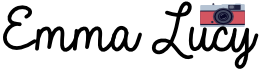If you’re going to sell your desktop or laptop, it’s a good idea to sign out of Lightroom on Mac. Doing so will ensure no one else can access your photos or other data when logging in. It’s also a good idea to log out of Lightroom if you’re leaving it unattended for a long period of time like going on a vacation or traveling.
There are two ways to do this. Here’s my simple guide to help you through the process. I always use the first because it’s the quickest and easiest.
How To Sign out of Lightroom on Mac
Logging out of Lightroom Classic on Mac is straightforward. While you’re in Lightroom, hover to Help > Sign out. A dialog box will open and click on the Sign out button. This action will quit Lightroom and other Adobe apps.
1. Go to Help, click Sign Out and a dialog box will appear.

2. Click the Sign Out button.

As you can see, it’s super easy to do! By logging out, we prioritize the security of our data and maintain the privacy of our creative work. This is a good practice to follow even when you’re not traveling or going on vacation.
How To Sign out of Adobe Creative Cloud (Mac)
It’s also possible to log out of Adobe Creative Cloud rather than Lightroom. Although, it’s necessary for most people unless you’re selling your Macbook (Air or Pro), iPad, or iMac. And please note that logging out of Adobe CC will also log you out of your other Adobe apps.
Here are the simple steps to sign out of Creative Cloud:
1. Click on the Creative Cloud shortcut in the top right corner of your screen. This will open the app.

2. While you’re in Creative Cloud app, click on your profile (top right corner) then click sign out.

3. Once again, a dialog box will appear then click Continue.

* You can also sign out using the top left menu bar, go to Help > Sign out > Continue.

Signing out of Lightroom Mobile on iOS
I don’t know why but logging out of Lightroom Mobile was not as intuitive at all! It requires a few more steps before you can do it. Here are the steps:
1. Tap the 3 dots on the top right corner of your screen.

2. This will bring a menu at the bottom, tap App settings.

3. Tap your profile.

4. Tap Sign out.

5. A small dialog box will appear then tap Sign out.

How do I switch accounts in Lightroom?
In order to to use Lightroom with a different account, you’ll need to sign out of the current one and then sign in with the new account. You will sign out of your Adobe Creative Cloud as well after doing this.
Unfortunately, Lightroom lacks the capability to log in with multiple accounts similar to Gmail’s convenient account selection feature, which seamlessly loads data from the chosen account.
Let’s hope Adobe can add this feature in the future! However, I’m having second thoughts about whether this is a good idea. I mean, different accounts have different catalogs, so if you switch between them, it can get confusing. Plus, your computer needs to be powerful enough to change between different catalogs.
The Importance of Signing out of Your Lightroom and Adobe Account
In an era where data privacy is increasingly vulnerable, we must be proactive in protecting our digital assets. By making the habit of signing out of our Lightroom and Adobe accounts a priority, we show our commitment to protecting our creative work and personal information.
It’s important to sign out before selling a device or giving it away. I also recommend logging out if you’re going on a long vacation.
For example, I love going on vacations and most of the time I will never ever edit my photos while I’m on the road. I always log out of my Adobe accounts just in case I lost my laptop or it got stolen. The last thing I want is for a stranger to get access to my photos without my permission.
Our Other Lightroom Tutorials
Can I Remove The Background in Lightroom

Emma Lucy is the Founder & CEO of Emma Lucy Photography. She has over a decade of experience shooting weddings and other intimate events. She also tests the latest digital camera bodies, lenses, analog cameras, and other gear from Canon, Nikon, Sony, and other camera brands. She is From London and currently lives in the United States of America, where she spends most of her time as a self-employed professional photographer and writer.